MS Excel Introductory Level
-
Course Overview
This course introduces delegates to Excel and covers the following topics:
- Identify basic worksheet and workbook concepts and terms
- Enter & edit data
- Modify the worksheet
- Use functions to calculate and return values
- Format cells to enhance the appearance of your worksheet
- Use drawing features and other enhancements
- Change the page set-up to define how the printed worksheet appears
-
Enquiries
-
Course Description
Audience: Who is the course for?
- Those that have not used excel and wish to gain the basic so that they can start creating routine spreadsheets.
- Those that have been using excel but have had no formal training and wish to prepare themselves for the Intermediate course
Course Duration:
One day.
Pre-requisites:
Delegates should have an understanding of any of the following operating systems: Windows 98/NT/2000/ME/XP/VISTA/Windows 7/ 8 or 8.1
Course Topics:
Review Existing Knowledge
- Explore Users existing knowledge
- Explore users Work requirements
New Features in Excel 2013
- The Office Task Panes
- Smart Tags
- New Worksheet Features
- New Argument and Function Features
- Other New Features and Enhancements in Excel 2013
1:Excel Essentials
- What are Workbooks and Worksheets?
- Identifying Parts of the Screen
- Identifying the Excel Components of the ribbon
- Getting Help
- Using Selection Techniques
- Entering Data and Values
- Quickly Adjusting a Column Width
- Finishing a Workbook
- Saving a Named Workbook
- Creating a New Workbook
- Opening a Workbook
2: Basics of creating a formulae and Editing
- Creating Simple Formulas
- Creating a Formula by Pointing
- Using Functions
- Using the AutoSum Button
- Using the Formula Palette
- Editing Data on the Worksheet
- Editing the Data in a Cell
- Editing a Formula
- Clearing the Contents from a Cell or Range
- Using Undo and Redo
3: Managing the Worksheet
- Navigating in a Worksheet
- Using the Scroll Bars and Boxes
- Changing Worksheets
- Using Go To
- Changing the Worksheet Structure
- Deleting Cells, Rows, and Columns
- Performing a Simple Sort
- Creating and Using Named Ranges
- Automatically Naming Ranges
- Navigating with Named Ranges
- Using Range Names in Formulas
- Pasting a List of Named Ranges
- Deleting and Editing Range Names
- Creating Named Constants
4: Formatting the Worksheet
- Moving and Copying Data
- Copying Data
- Copying Data with AutoFill
- Creating a Series with AutoFill
- Defining Relative, Mixed, and Absolute References
- Copying Formulas
- Changing the Appearance of Data
- Changing Row Height
- Applying Fonts
- Adding Enhancements
- Aligning Data in Cells
- Merging and Centering Cells
- Rotating and Indenting Text
- Adding Borders and Shading
- Using Drawing Tools
5: Printing the Worksheet/book
- Printing a Single Worksheet
- Using Print Preview
- Creating Headers and Footers
- Removing the Grid
- Printing a Selection
- Using Print Areas
- Using Advanced Printing Techniques
- Aligning the Printout
- Fitting a Document onto a Desired Number of Pages
- Working with Page Breaks
- Working with Page Breaks in Normal View
- Setting Print Titles
- Removing Print Titles
Exam details:
There is no exam at the end of this course.
-
Free Resources

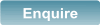
 MS Excel Introductory Level - course description
MS Excel Introductory Level - course description